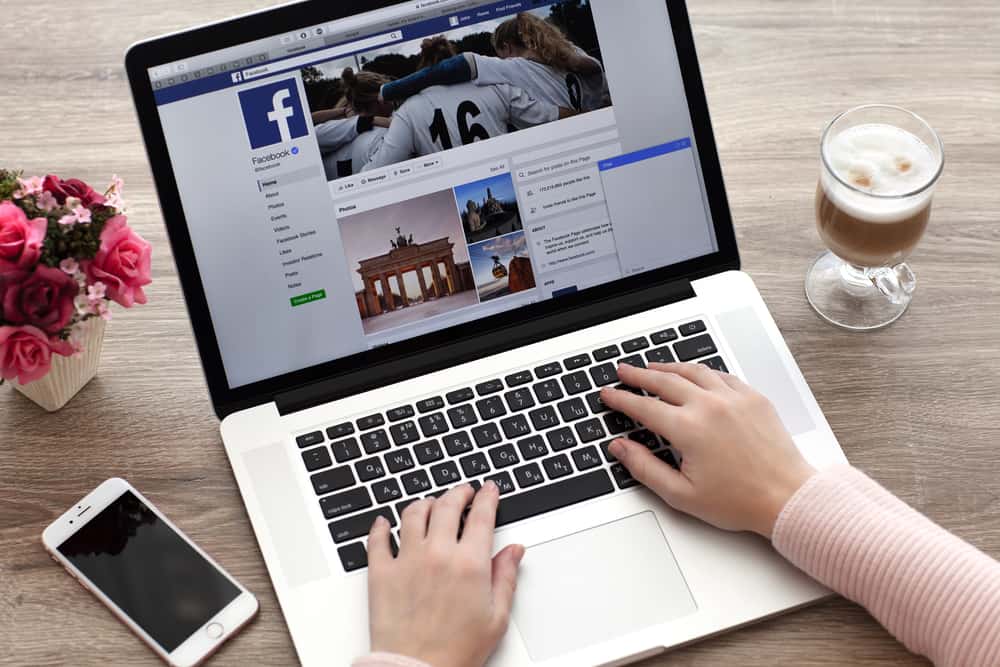It was absurd to have yellow-colored hands showing thumbs up or praying gestures. Now, you can select the skin tone of your emoji based on your preference. Depending on your preference, you can change the skin color of various emojis from lightest to darkest. Similarly, Facebook has made professional emojis more gender-inclusive, which was missing before. Allow us to explain how you can do it. Diversity is the need of the hour; even the slightest gesture can have great significance. Facebook understood it and brought significant transformations in its emojis department. Let’s learn how to change the emoji skin color on Messenger.
Diversity & Emojis on Messenger
It all started when Facebook rolled out around 1,500 new emojis to its instant messaging platform, a.k.a Messenger. Facebook introduced various emojis to its Messenger website and iOS and Android apps. Though you could always use the default emojis of your device’s keyboards, it was good to know that Facebook also acknowledges differences in color and gender and allow them to represent themselves the way they like. According to Facebook, 100 out of the new 1500 emojis were created to better reflect gender and skin tones. Women no longer have only ballerina or princess emojis to represent them. Now, you can see a female police officer, runner, surfer, swimmer, and other emojis that previously were men only. Messenger did not stop there! Facebook with Messenger emojis also acknowledged and celebrated different skin tones. Thank God for that because I hated the yellow-colored hands and faces emojis. I have never come around to why they chose yellow to color to represent the entire humankind (eyes-roll). It was okayish with yellow smiley faces, but other emojis in yellow color are tbh racist!
How To Select Emoji Skin Tone on Messenger?
Follow these steps to select an emoji skin tone on Messenger:
Things To Know
Some crucial pointers for sending emojis with different skin tones are:
You can change the skin tones of only those emojis that Messenger allows you to change. Generally, hand gestures, heads, and faces with hair emoji have the option to change skin tone. If, after a long press, you do not see any pop-up with the variation of the emoji in several skin tones, then know that the emoji does not have the option to change skin color. The yellow-faced smileys do not have the option to change their skin color. In iOS devices, when you select one skin color for a particular emoji, that skin color becomes its default color unless you change it. To make any skin color the default color of your emoji on the Android Messenger app: Tap on your profile picture in the top left corner. Select “Photo & media.” Press the “Emoji” option. Select the desired thumbs up to make that skin tone the default color of your emojis.
Conclusion
In this short article, we learned how to change the skin color of any emoji on Facebook Messenger. Generally, you can change the skin color of emojis with hand gestures and faces with hair and head. Not all emojis have the option to change their skin color, so you need to long-press the emoji to find a pop-up with different color variations of the same emoji. Though it seems trivial initially, it has an impact, especially on those who advocate inclusivity and equality for all.
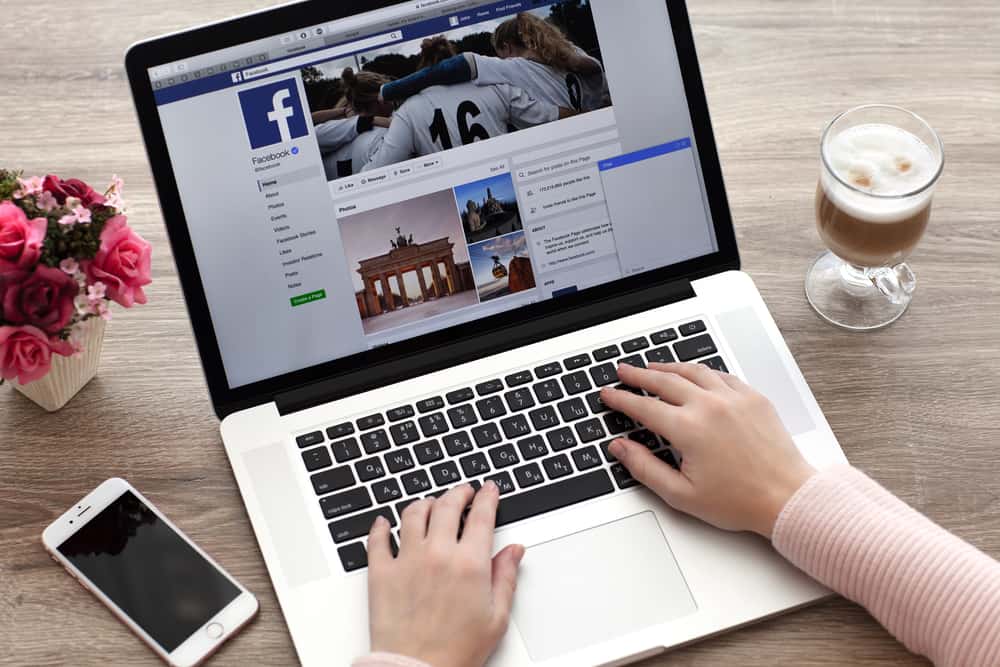
title: “How To Change Emoji Skin Color On Messenger " ShowToc: true date: “2022-12-23” author: “Lillie Lembrick”
It was absurd to have yellow-colored hands showing thumbs up or praying gestures. Now, you can select the skin tone of your emoji based on your preference. Depending on your preference, you can change the skin color of various emojis from lightest to darkest. Similarly, Facebook has made professional emojis more gender-inclusive, which was missing before. Allow us to explain how you can do it. Diversity is the need of the hour; even the slightest gesture can have great significance. Facebook understood it and brought significant transformations in its emojis department. Let’s learn how to change the emoji skin color on Messenger.
Diversity & Emojis on Messenger
It all started when Facebook rolled out around 1,500 new emojis to its instant messaging platform, a.k.a Messenger. Facebook introduced various emojis to its Messenger website and iOS and Android apps. Though you could always use the default emojis of your device’s keyboards, it was good to know that Facebook also acknowledges differences in color and gender and allow them to represent themselves the way they like. According to Facebook, 100 out of the new 1500 emojis were created to better reflect gender and skin tones. Women no longer have only ballerina or princess emojis to represent them. Now, you can see a female police officer, runner, surfer, swimmer, and other emojis that previously were men only. Messenger did not stop there! Facebook with Messenger emojis also acknowledged and celebrated different skin tones. Thank God for that because I hated the yellow-colored hands and faces emojis. I have never come around to why they chose yellow to color to represent the entire humankind (eyes-roll). It was okayish with yellow smiley faces, but other emojis in yellow color are tbh racist!
How To Select Emoji Skin Tone on Messenger?
Follow these steps to select an emoji skin tone on Messenger:
Things To Know
Some crucial pointers for sending emojis with different skin tones are:
You can change the skin tones of only those emojis that Messenger allows you to change. Generally, hand gestures, heads, and faces with hair emoji have the option to change skin tone. If, after a long press, you do not see any pop-up with the variation of the emoji in several skin tones, then know that the emoji does not have the option to change skin color. The yellow-faced smileys do not have the option to change their skin color. In iOS devices, when you select one skin color for a particular emoji, that skin color becomes its default color unless you change it. To make any skin color the default color of your emoji on the Android Messenger app: Tap on your profile picture in the top left corner. Select “Photo & media.” Press the “Emoji” option. Select the desired thumbs up to make that skin tone the default color of your emojis.
Conclusion
In this short article, we learned how to change the skin color of any emoji on Facebook Messenger. Generally, you can change the skin color of emojis with hand gestures and faces with hair and head. Not all emojis have the option to change their skin color, so you need to long-press the emoji to find a pop-up with different color variations of the same emoji. Though it seems trivial initially, it has an impact, especially on those who advocate inclusivity and equality for all.