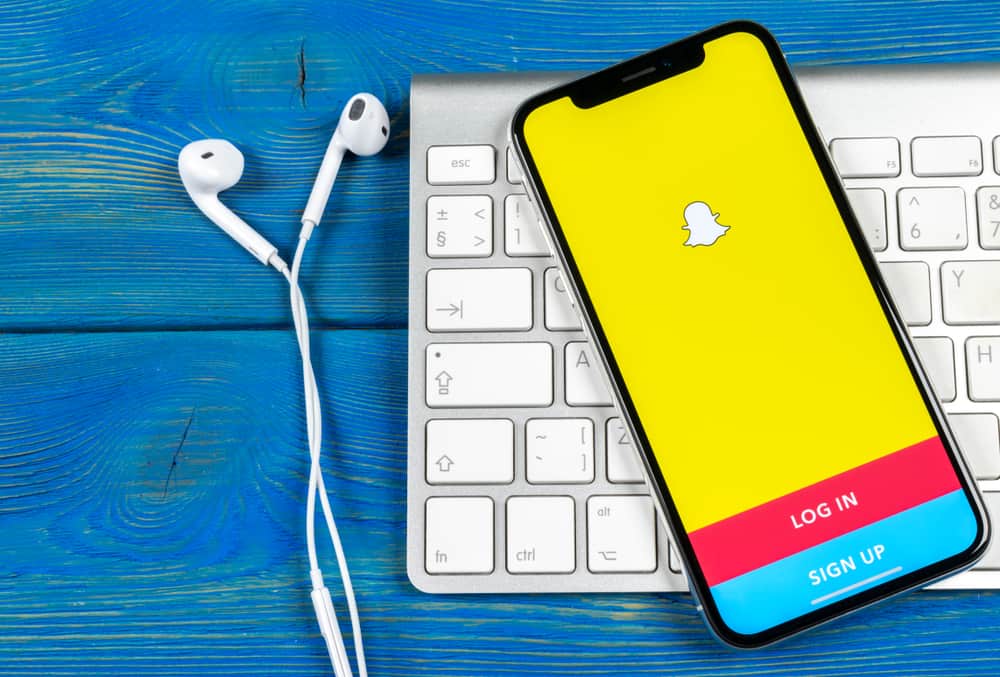In the following sections, we’ll discover a comprehensive tutorial to make your videos on Snapchat unique with your sound. Without further ado, let’s get started!
Step #1: Open the Snapchat Camera
First, you must download the Snapchat app from App Store or Google Play. It’s free to install, and you won’t waste much time logging in or signing up for a new account. To be a Snapchat user, you must provide basic information, including name, birthday, username, email, etc. You’ll see the Camera screen by default when you access the app. Its icon also imitates a camera, so you can easily find it in the navigation bar at the bottom of the Snapchat interface.
Step #2: Upload or Record Sound
On the right-hand side of the Camera screen, you’ll see several options to edit your videos as follows:
Switch camera allows you to choose from the rear or front camera recording videos.Flash improves the brightness of your clip in case of low-quality light.Timeline Mode helps you capture multiple videos into one single clip.Sound enables you to add available or customized music to your video.
There are also other functions, namely, Night Mode, Multi Snap, Timer, Focus, and Grid. These options can be discovered when you tap the (+) icon to expand the “My Camera” section. The process is similar to when you select “Record Sound.” The difference here is that you need to press the “microphone” icon to start recording and tap it once again to finish. All the music added to Snapchat will be displayed in the “My Sounds” section. Specularly, you can edit or delete a specific soundtrack by pressing and holding it for a few seconds before a pop-up appears. Moving to the next part, we’ll instruct you to add the music you’ve uploaded to the videos on Snapchat, so keep scrolling!
Step #3: Add Your Own Music to Snapchat
In this step, Snapchat requires you to tap on the music uploaded to the “My Sounds” section. Then, that sound will be input into the recording screen immediately. Here you can shorten the audio so that it fits the length of the video. After that, please press the big circle button to make a clip with your own music on. Once completed, you can save it to your phone library, publish it as a Story, or send it to your Snapchat friends.
Last Words
Congratulations! You’ve successfully added your music to Snapchat. Don’t forget that we are always full of articles that share helpful tips and tricks about social media like this. Keep following for more!
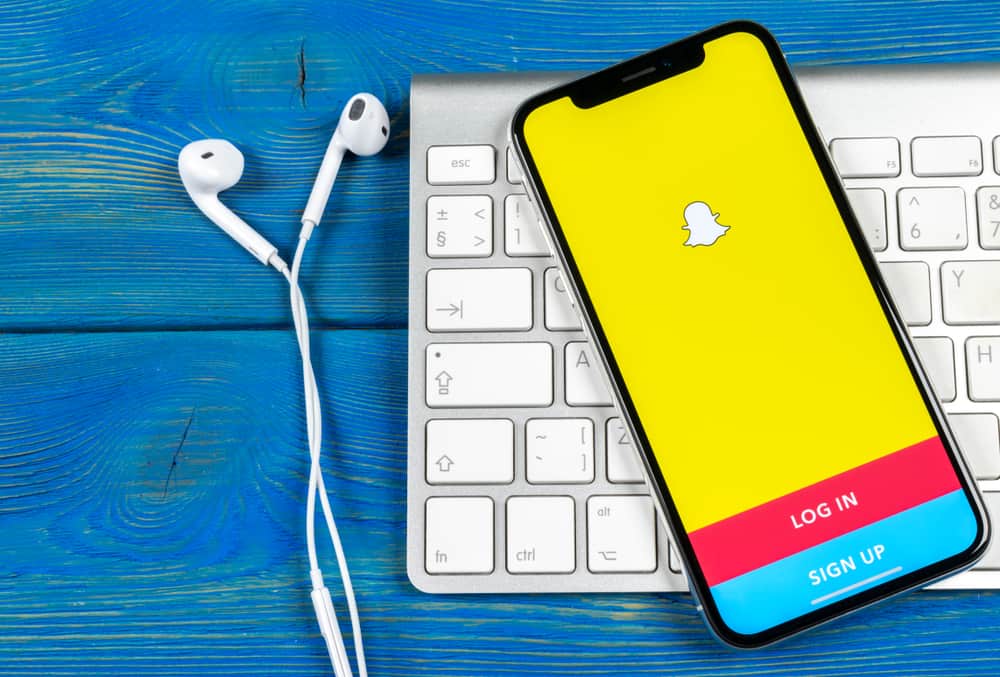
title: “How To Add Your Own Music To Snapchat” ShowToc: true date: “2022-12-07” author: “Shawn Worthington”
In the following sections, we’ll discover a comprehensive tutorial to make your videos on Snapchat unique with your sound. Without further ado, let’s get started!
Step #1: Open the Snapchat Camera
First, you must download the Snapchat app from App Store or Google Play. It’s free to install, and you won’t waste much time logging in or signing up for a new account. To be a Snapchat user, you must provide basic information, including name, birthday, username, email, etc. You’ll see the Camera screen by default when you access the app. Its icon also imitates a camera, so you can easily find it in the navigation bar at the bottom of the Snapchat interface.
Step #2: Upload or Record Sound
On the right-hand side of the Camera screen, you’ll see several options to edit your videos as follows:
Switch camera allows you to choose from the rear or front camera recording videos.Flash improves the brightness of your clip in case of low-quality light.Timeline Mode helps you capture multiple videos into one single clip.Sound enables you to add available or customized music to your video.
There are also other functions, namely, Night Mode, Multi Snap, Timer, Focus, and Grid. These options can be discovered when you tap the (+) icon to expand the “My Camera” section. The process is similar to when you select “Record Sound.” The difference here is that you need to press the “microphone” icon to start recording and tap it once again to finish. All the music added to Snapchat will be displayed in the “My Sounds” section. Specularly, you can edit or delete a specific soundtrack by pressing and holding it for a few seconds before a pop-up appears. Moving to the next part, we’ll instruct you to add the music you’ve uploaded to the videos on Snapchat, so keep scrolling!
Step #3: Add Your Own Music to Snapchat
In this step, Snapchat requires you to tap on the music uploaded to the “My Sounds” section. Then, that sound will be input into the recording screen immediately. Here you can shorten the audio so that it fits the length of the video. After that, please press the big circle button to make a clip with your own music on. Once completed, you can save it to your phone library, publish it as a Story, or send it to your Snapchat friends.
Last Words
Congratulations! You’ve successfully added your music to Snapchat. Don’t forget that we are always full of articles that share helpful tips and tricks about social media like this. Keep following for more!