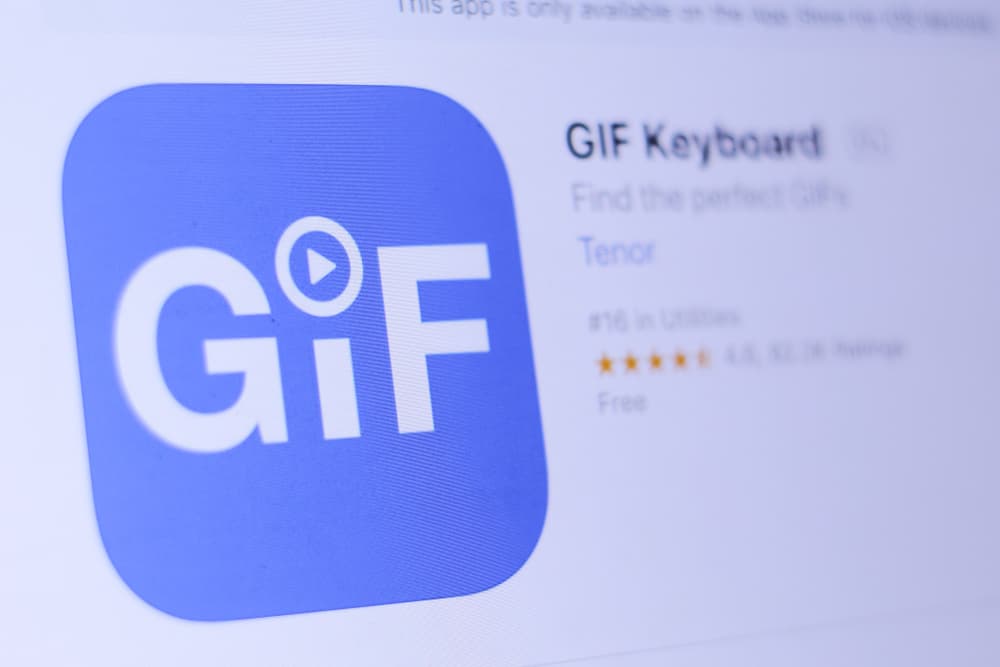There are hundreds of thousands of GIFs to use in everyday conversations. Unfortunately, sometime you might find a GIF keyboard on Messenger. So, how do you add a GIF keyboard to Messenger? Messenger users prefer using a custom GIF keyboard to spice up their chats. This article breaks down how to install and add a GIF keyboard to Messenger and how to use the default GIF icons on the app.
GIF Keyboard
Using GIFs in your conversations makes you seem like a cool and sophisticated user of the Messenger app. It provides a variation to the monotony of text conversation. The GIF keyboard has been integrated into Android and iOS devices for easy and convenient use.
How To Install GIF Keyboard to Messenger on iPhone?
GIF keyboards are used worldwide for their extensive library of exciting GIFs. One of the most popular GIF apps is Tenor, with over 12 billion monthly searches. This is an easy and quick process to install and add this app to Messenger. Here is how to add the Tenor Gif keyboard on Messenger: Granting this app access will ensure that you can seamlessly use the app from your Messenger app.
How To Install GIF Keyboard to Messenger on Android?
You can install the GIF keyboard on an Android device through the Play Store app. Here is how to add a Tenor GIF keyboard on Android:
How To Install GIF Keyboard to Messenger on macOS?
Tenor GIF is the first GIF keyboard on a mac device, making it easy to use and integrate with the macOS. Here is how to install a GIF keyboard on macOS: Installing the Tenor GIF app is an easy way to use GIFs in Messenger and other instant messaging apps.
How To Open a Default GIF Keyboard on the Messenger Mobile App?
There is a GIF section attached to the default keyboard of your device that you can also use in conversations on Messenger. This is usually easy to use as it is integrated into your default keyboard. Here is how to send Gifs on the Facebook Messenger mobile app: Once you tap on a GIF, the GIF will be sent automatically to the chat.
How To Open a Default GIF Keyboard on a PC?
You can use the default GIF section on your pc when chatting on the Messenger app. This is located close to the chat box and can be used easily. It is an excellent choice for most users. Here is how to send a GIF on Messenger using a PC:
In Conclusion
Messenger is a great place to have conversations with friends and family, and GIFs help to pass on messages in a fun and interactive way. Using a GIF app can offer a broader range of options. This article explained how to install and add GIF keyboards to Messenger. You also learned how to add GIFs in conversations.